Difficulty:
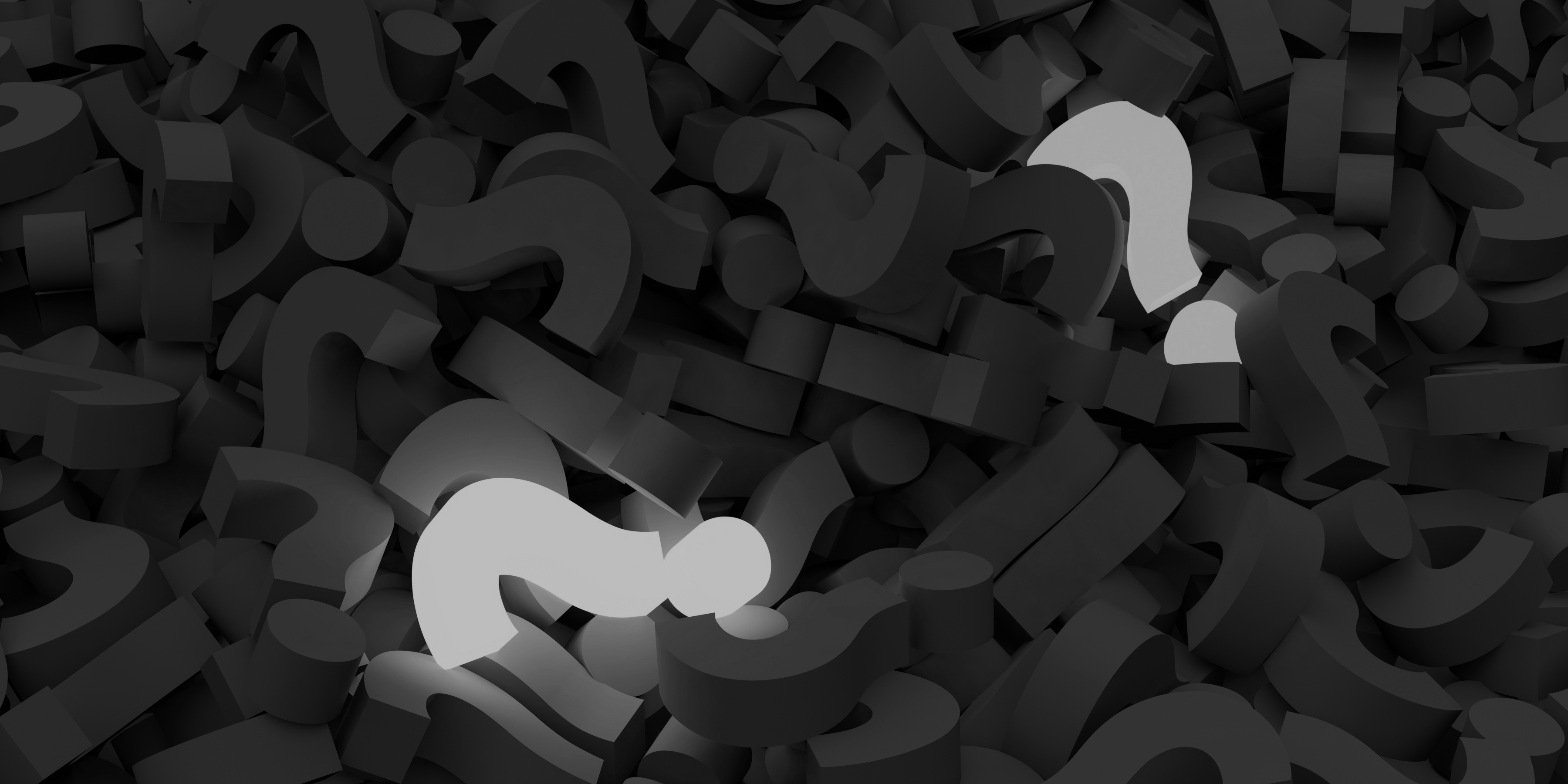
Firefox: Exporting & Importing Bookmarks
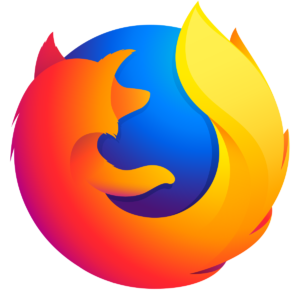
Medium
How do I sync my bookmarks in Firefox?
Step #1: Open your Firefox Browser.
Step #2: Click the Bookmarks menu, and then click Show All Bookmarks.
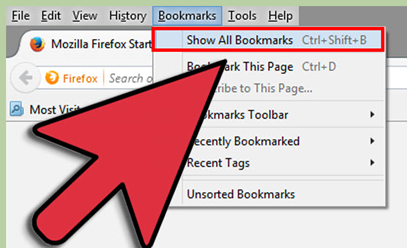
Step #3: In the Library window, click Import and Backup, and then click Export Bookmarks to HTML.
(On Mac OS X, the Import and Backup button has a star with two curvy arrows.)
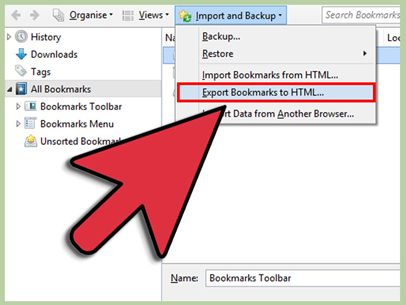
Step #4: In the Export Bookmarks File window, choose where to save the file, and then click Save.
The Desktop is a convenient spot or you can choose the place where you usually download files.
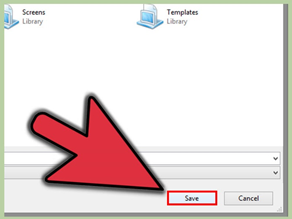
Step #5: Close the Library window.
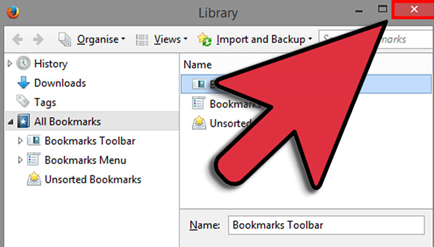
Step #6: To Import a bookmark, do steps 1-2 then select “Import Bookmarks from HTML” of step 3. Select the file you have saved previously from step 4.

